Workflow is a unique productivity feature in Titan CMS that allows various team members to contribute to website content while giving an admin final authority to push content or page changes live. In other words, it’s a great way to prevent errors or inconsistencies on your website!
There are several different workflow user roles and workflow settings available that site administrators can set up, assign, and control. Here’s a brief overview.
Workflow User Roles
Author
In the most simplistic sense, an Author can create pages and make edits to existing content. They are not able to change workflow settings but can view them, and they can change or assign who can view a specific page. Once an Author has finished updating a page, the page becomes part of the pre-configured workflow and will show on the workflow dashboard as awaiting review.
Editor
The next level up from Author is the Editor role. An Editor can approve and edit pages. Like the Author role, an Editor cannot change workflow steps, but they can add Authors and any Editor with responsibility for approving steps earlier in the workflow. Any pages that need an Editor’s approval will show up in their dashboard when workflow is in place.
Item Admins (Item Administrator)
The role with the greatest level of authority in workflow is the Item Admins, or Item Administrator, role. This user can change workflow and assign settings to any Editor and Author. However, they cannot add new Item Admins; only the webmaster group can add new Item Admins in Titan CMS.
Workflow Levels
Once workflow user roles are assigned, you can configure the necessary levels of workflow required for your business. Depending on various technical or legal specifications, increased levels of workflow might be required or recommended.
Titan CMS offers the following workflow levels:
- No Workflow – Once a content page has been edited or built, clicking “Publish” will update the live site immediately. There are no double-checks in place to catch errors or inconsistencies before it goes live.
- 1-Step Workflow – After a content page is ready, clicking “Save” will save your work in progress. Clicking “Publish” will then make those changes live. Northwoods recommends this workflow for small teams or organizations with small websites. It allows a quick double-check before pushing content live.
- 2-Step Workflow – With 2-step workflow, clicking “Publish” will place the page into the workflow process. Once in workflow, an Editor will receive an email notification noting what content needs review. The Editor will have final review before the content goes live and will need to trigger final publication.
- 3-Step Workflow – Similar to 2-step workflow, in 3-step workflow two Editors must approve content. The first editor will receive a notification that content is ready for review, and once they have completed their review, a second notification will go out to the next Editor who then has final approval to publish.
- 4-Step Workflow – The highest level of workflow in Titan CMS is the 4-step workflow.
- Clicking on Publish will put the page into workflow.
- There are then three different Editors that need to approve content before it can go live.
- Like the 2-step and 3-step workflow, each Editor will receive a notification when the prior Editor has completed their review.
Use Security Groups to Build Your Workflow
Security groups are the most efficient way to apply workflow settings to multiple users. Instead of assigning workflow to individuals, you can simply assign everyone to a security group, so they inherit the group’s workflow permissions. This improves efficiency and reduces work for site administrators.
Creating a security group is done from the Titan CMS Administration module:
- Find the Tags and Filters and click Security in the navigation tree on the left.
- Expand the UsersAndGroups section and click the plus icon next to the Attributes box.
- Create the groups and then easily assign them to the various CMS users you need for the workflow process. Typically, a webmaster will allow access to all content publication steps, then an Editor will have varying levels of publish authority.
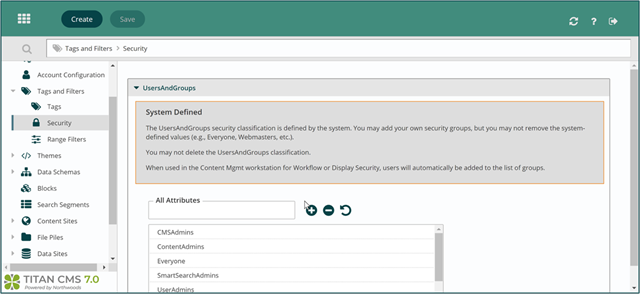
For full details on how to complete and apply workflow to pages, please see additional documentation here.
Before delving too far into workflow settings, a pro tip is to map out your content authoring and editing roles. Then you can quickly assign roles and manage your website better from the start.
If you need help setting up workflow or security groups, don’t hesitate to reach out to your account director or contact us.